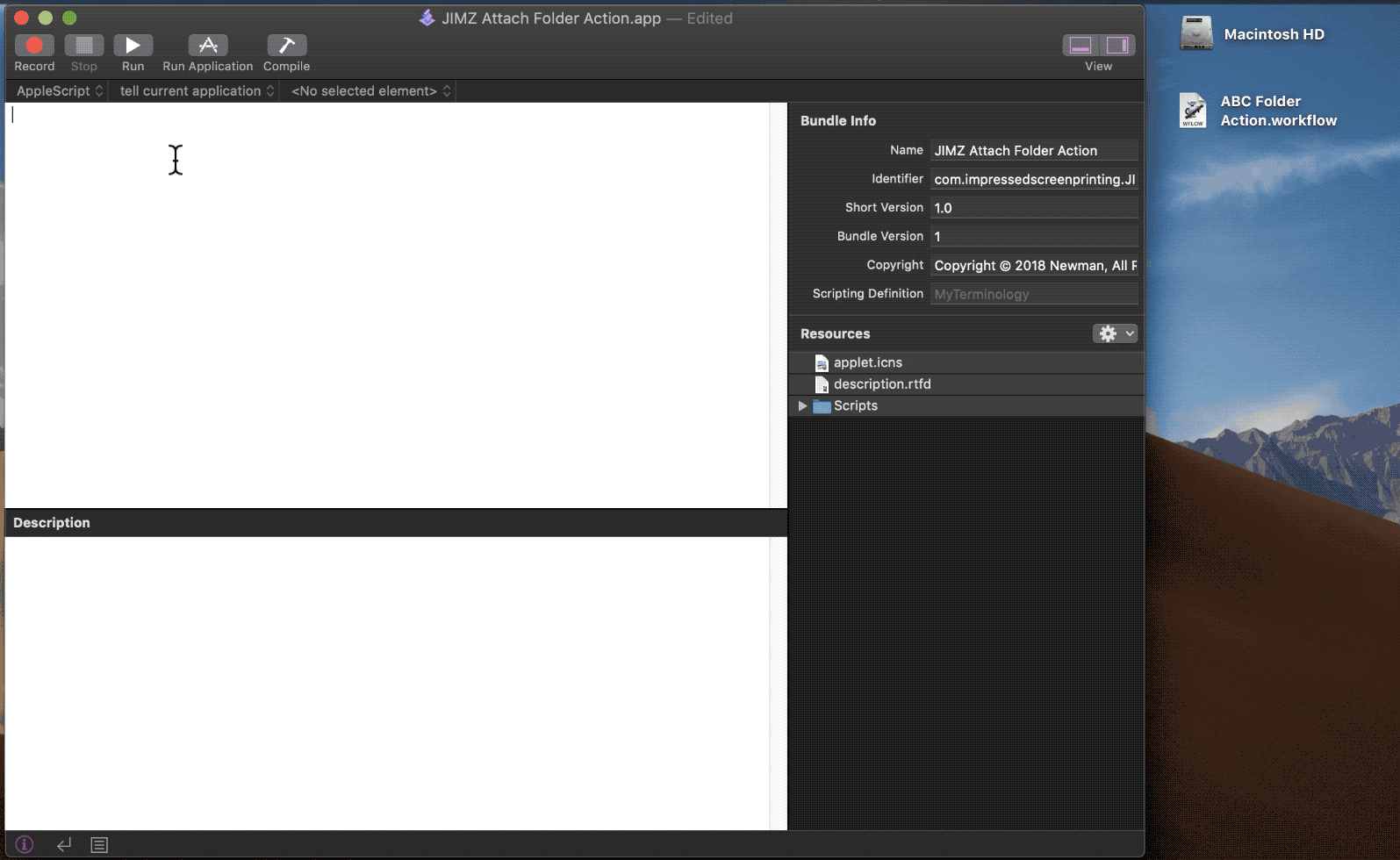프로세스를 "바보 증명"하고 싶다면 여기에 옵션이 있습니다. Script Editor.app에서 비어있는 새 문서를 만든 다음 즉시 응용 프로그램으로 저장합니다 ( "JIMZ 첨부 폴더 Action.app"로 저장).
이 응용 프로그램의 목적은 Automator 워크 플로우 파일 (스크립트 편집기에서 방금 작성한이 새 응용 프로그램의 "Resources"폴더에 포함됨)을 사용자 컴퓨터의 "ABC"폴더에 첨부하고, 해당 컴퓨터의 필요한 "폴더 작업"폴더로 이동하십시오. 대상 컴퓨터에 "ABC"폴더가 없으면 파일이 생성됩니다. 이 프로젝트의 목적 상 "ABC"폴더 위치는 대상 컴퓨터의 바탕 화면에 있습니다.
방금 작성한 새로운 빈 AppleScript 응용 프로그램에 다음 코드를 붙여 넣으십시오.
property nameOfTriggerFolder : "ABC"
property pathToFolderActions : ((path to workflows folder as text) & "Applications:Folder Actions:")
property attachFolderActionTo : (path to desktop as text) & nameOfTriggerFolder
set resourceName to "ABC Folder Action.scpt"
set folderActionScript to ((path to me as string) & "Contents:Resources:" & resourceName) as string
tell application "Finder"
if not (exists of folder attachFolderActionTo) then
make new folder at (path to desktop) with properties {name:nameOfTriggerFolder}
end if
duplicate file folderActionScript to folder pathToFolderActions with replacing
end tell
tell application "Folder Actions Setup"
activate
try
set addedFolderAction to make new folder action with properties {name:nameOfTriggerFolder, path:attachFolderActionTo}
end try
try
delay 0.5
tell addedFolderAction to make new script with properties {name:resourceName, path:(pathToFolderActions & resourceName)}
end try
if not folder actions enabled then
set folder actions enabled to true
end if
end tell
그런 다음 Automator 워크 플로 파일을 Finder 응용 프로그램에서 직접 스크립트 편집기의 리소스 폴더로 드래그하십시오 (아래 애니메이션 참조)
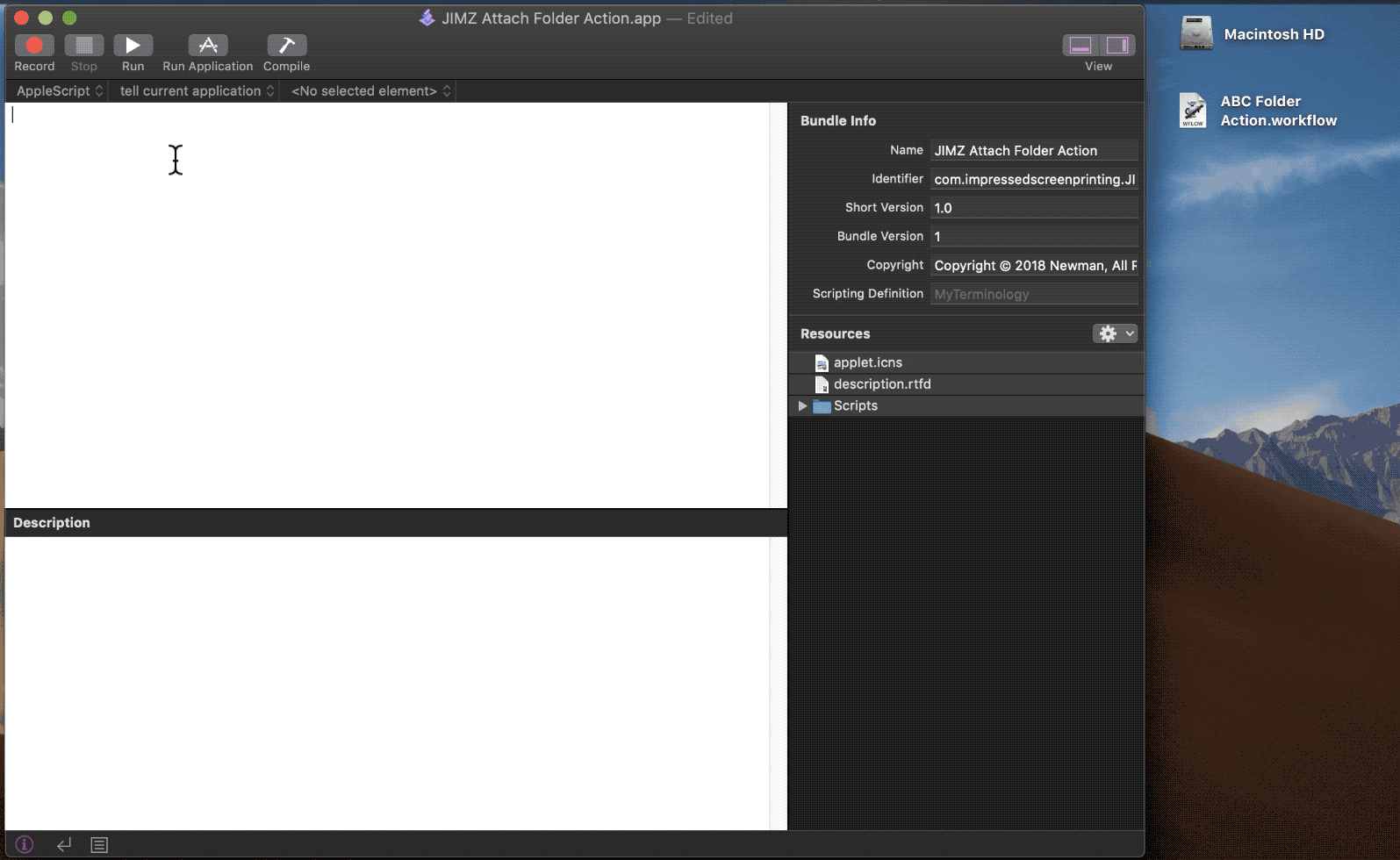
스크립트 편집기에서 앱을 컴파일하고 저장하십시오. 이제이 앱을 원하는 사람에게 배포 할 수 있습니다. 이 응용 프로그램이 이제 대상 컴퓨터에서 실행되면 Automator 워크 플로 파일을 직접 배치해야하는 폴더로 복사합니다. 또한 "ABC"폴더를 Folder Actions Setup.app의 사용 가능한 폴더 목록에 추가하고 해당 폴더에 스크립트 또는 워크 플로 파일을 첨부합니다