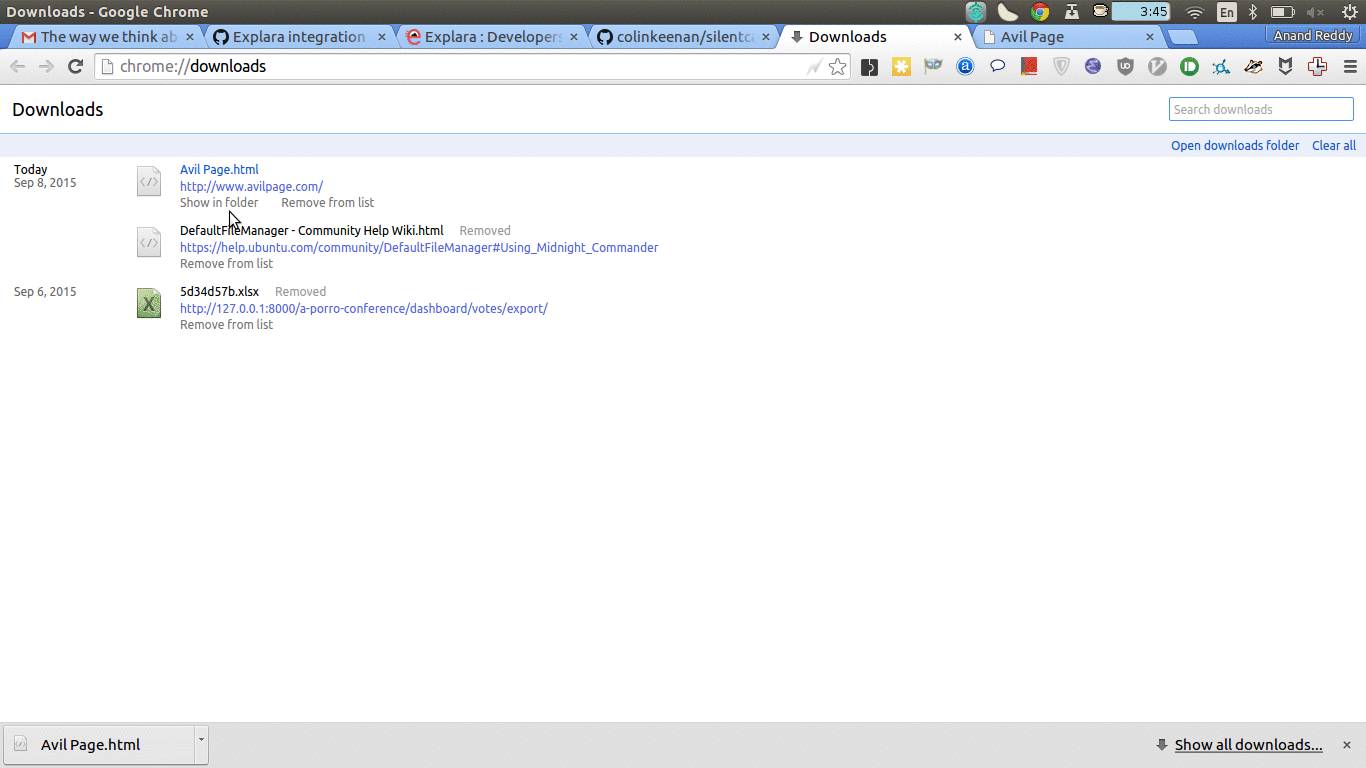파이어 폭스와 같은 일부 프로그램에는 클릭시 파일 찾아보기를 위해 파일 관리자를 여는 버튼이 있습니다. Debian Linux에서 dired 모드로 emacs에서 열려면 어떻게해야합니까?
emacs를 기본 파일 관리자로 설정하는 방법은 무엇입니까?
답변:
데스크탑 환경에 따라 기본 응용 프로그램을 설정하는 방법이 다를 수 있습니다. 즉, 많은 데스크탑 환경 ~/.local/share/applications/mimeapps.list은의 application/x-directory및 / 또는 inode/directory유형에 대한 연관을 설정할 수있는의 연관을 존중합니다 .
내 mimeapps.list모습은 다음과 같습니다.
[Default Applications]
application/x-directory=emacs-dired.desktop
inode/directory=emacs-dired.desktop
같은 디렉토리 emacs-dired.desktop에 다음 내용으로 불리는 파일이 있습니다.
[Desktop Entry]
Encoding=UTF-8
Version=1.0
Type=Application
NoDisplay=true
Exec=emacsclient --eval '(dired "%f")'
Name=Dired
Comment=Emacs Dired
수명이 긴 Emacs 인스턴스가 서버 ( M-x server-start)를 실행하고 Icecat의 다운로드 목록에서 폴더 아이콘을 클릭하면 새 dired버퍼가 열립니다.
이것은 실제로 지금 나를 위해 작동합니다. 질문을 해 주셔서 감사합니다 --- 그렇지 않으면 이것을 설정하지 않았을 것입니다.
우분투에서 emacs를 기본 파일 관리자로 만드는 방법입니다.
먼저 파일 관리자 역할을하는 스크립트를 작성해야합니다.
#!/usr/bin/env python
import os
import sys
def main():
if len(sys.argv) > 1:
dirname = sys.argv[1]
else:
dirname = '~'
os.system('emacs --eval \'(dired "{}")\'%'.format(dirname))
# you can use emacsclient if you are running emacs server
if __name__ == "__main__":
main()
으로 저장 emacsfm에서 /usr/bin/. 지금 사용하는 대신 터미널 nautilus또는 nautilus /foo/bar, 우리가 사용할 수 있습니다 emacsfm 또는 emacsfm /foo/bar.
이제 이것을 기본 파일 관리자로 설정해야합니다. exo-utils사용하여 설치
sudo apt-get install exo-utils
그리고 그것을 실행
exo-preferred-applications
새 창이 열립니다. 이동 유틸리티 -> 파일 관리자 -> 기타 를 입력 는 / usr / 빈 / emacsfm "% S" 이있다.
크롬 다운로드로 이동할 수 있으며 클릭 show in folder하면 emacs dired가 열립니다 :-)
최신 정보:
질문은 Linux에만 해당되지만 Windows 용으로 알아 냈습니다.
흥미롭게도 Dired를 호출 할 필요가 없으며 폴더를 파일로 전달하면됩니다. 때문에 이것은 Windows에서 번거 로움을 많이 절약 %1전달합니다 c:\Users(예를 들어)과의 침입 \U에 포함하면 eval제대로 구문 분석하는 파일로 통과하면서, 문.
Windows Registry Editor Version 5.00
[HKEY_CLASSES_ROOT\Drive\shell]
@="Dired"
[HKEY_CLASSES_ROOT\Drive\shell\Dired]
@="Open in Dired"
[HKEY_CLASSES_ROOT\Drive\shell\Dired\command]
@="\"%path/to/emacsclientw%\" %1"
[HKEY_CLASSES_ROOT\Directory\shell]
@="XYplorer"
[HKEY_CLASSES_ROOT\Directory\shell\Dired]
@="Open in XYplorer"
[HKEY_CLASSES_ROOT\Directory\shell\Dired\command]
@="\"%path/to/emacsclientw%\" %1"