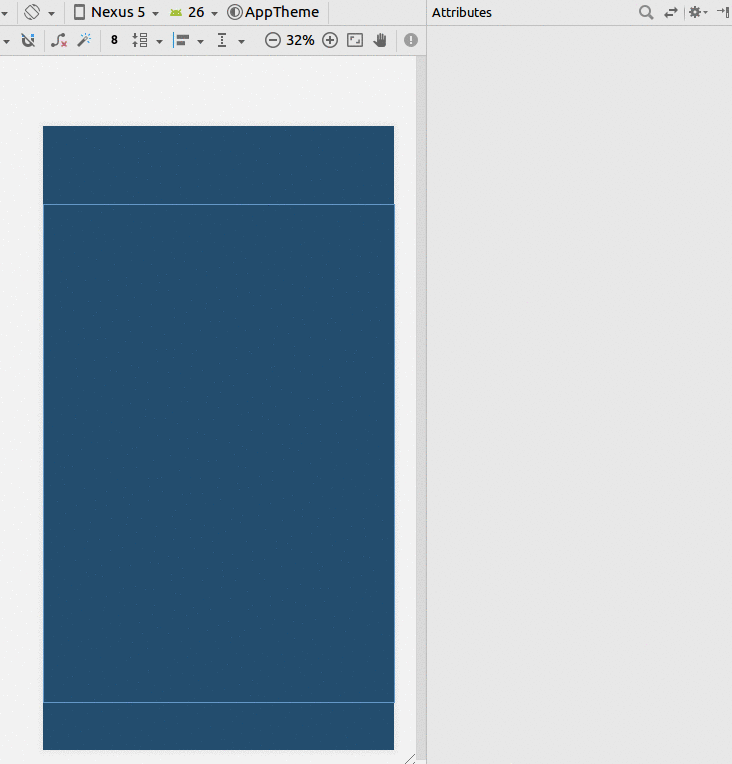사용 가능한 화면 너비의 절반에 선언적으로 너비 할당
답변:
위젯이 버튼 인 경우 :
<LinearLayout android:layout_width="fill_parent"
android:layout_height="wrap_content"
android:weightSum="2"
android:orientation="horizontal">
<Button android:layout_width="0dp"
android:layout_height="wrap_content"
android:layout_weight="1"
android:text="somebutton"/>
<TextView android:layout_width="0dp"
android:layout_height="wrap_content"
android:layout_weight="1"/>
</LinearLayout>나는 당신이 당신의 위젯이 절반을 차지하고 다른 위젯이 다른 절반을 차지하기를 원한다고 가정하고 있습니다. 트릭은 LinearLayout을 사용하고 layout_width="fill_parent"두 위젯 모두 에서 설정 하고 두 위젯 layout_weight에서도 동일한 값으로 설정 하는 것입니다. 동일한 가중치를 가진 두 개의 위젯이있는 경우 LinearLayout은 두 위젯 사이의 너비를 분할합니다.
15
두 하위 요소에 대해 android : layout_width = "0dp"를 더 잘 사용하여 크기를 두 번 조정하지 마십시오.
—
tomash
왜 당신이 layout_width = "0dp"를 선언해야했는지 알지 못했습니다.
—
Andrew
Android 이후 버전에서 <Space />를 필러로 사용할 수도 있습니다. 필러로 사용하려는 경우 View가 TextView보다 약간 가볍다 고 생각합니다. layout_width = "0dp"는 실제로 Android 문서에 따라 권장되는 접근 방식입니다.
—
Muz
잘 작동합니다! 정말 고맙습니다!!
—
IcyFlame
@Andrew : 이렇게하면 레이아웃 렌더러가 구성 요소의 layout_width 작업을 시도하지 않기 때문에 가중치에 따라 추가 너비를 공유하는 것으로 바로 건너 뜁니다.
—
njzk2 2014
제약 레이아웃 사용
- 가이드 라인 추가
- 백분율을 50 %로 설정
- 가이드 라인과 부모에게보기를 제한하십시오.
백분율로 변경하는 데 문제가있는 경우이 답변 을 참조하십시오 .
XML
<?xml version="1.0" encoding="utf-8"?>
<android.support.constraint.ConstraintLayout
xmlns:android="http://schemas.android.com/apk/res/android"
xmlns:app="http://schemas.android.com/apk/res-auto"
xmlns:tools="http://schemas.android.com/tools"
android:layout_width="match_parent"
android:layout_height="match_parent"
tools:layout_editor_absoluteX="0dp"
tools:layout_editor_absoluteY="81dp">
<android.support.constraint.Guideline
android:id="@+id/guideline8"
android:layout_width="wrap_content"
android:layout_height="wrap_content"
android:orientation="horizontal"
app:layout_constraintGuide_percent="0.5"/>
<TextView
android:id="@+id/textView6"
android:layout_width="0dp"
android:layout_height="0dp"
android:layout_marginBottom="8dp"
android:layout_marginEnd="8dp"
android:layout_marginStart="8dp"
android:layout_marginTop="8dp"
android:text="TextView"
app:layout_constraintBottom_toTopOf="@+id/guideline8"
app:layout_constraintEnd_toEndOf="parent"
app:layout_constraintStart_toStartOf="parent"
app:layout_constraintTop_toTopOf="parent"/>
</android.support.constraint.ConstraintLayout>
이것이 최선의 답이 될 것입니다.
—
Jean Eric
너비를 0dp로 지정하여 크기가 가중치에 따라 정확히 일치하는지 확인하면 자식 뷰의 콘텐츠가 커지더라도 정확히 절반으로 제한됩니다 (무게에 따라).
<LinearLayout xmlns:android="http://schemas.android.com/apk/res/android"
android:orientation="horizontal"
android:layout_width="match_parent"
android:layout_height="match_parent"
android:weightSum="1"
>
<Button
android:layout_width="0dp"
android:layout_height="wrap_content"
android:text="click me"
android:layout_weight="0.5"/>
<TextView
android:layout_width="0dp"
android:layout_height="wrap_content"
android:text="Hello World"
android:layout_weight="0.5"/>
</LinearLayout>
나는 android : layout_width = "0dp"가 정확하다고 생각하지만 각 가중치를 0.5로 설정하고 weitghtSum을 합계로 설정할 필요가 없습니다. 두 자식 뷰에서 동일한 가중치를 가져야하는 것 같습니다.
—
jj_
화면의 절반을 채우는 중앙의 단일 항목에 대한 또 다른 방법 :
<LinearLayout
android:layout_width="match_parent"
android:layout_height="wrap_content"
android:orientation="horizontal">
<View
android:layout_width="0dp"
android:layout_height="0dp"
android:layout_weight="1"
android:visibility="invisible" />
<EditText
android:layout_width="0dp"
android:layout_height="wrap_content"
android:layout_weight="2" />
<View
android:layout_width="0dp"
android:layout_height="0dp"
android:layout_weight="1"
android:visibility="invisible" />
</LinearLayout><LinearLayout
android:layout_width="fill_parent"
android:layout_height="fill_parent"
android:orientation="vertical" >
<TextView
android:id="@+id/textD_Author"
android:layout_width="fill_parent"
android:layout_height="wrap_content"
android:layout_marginTop="20dp"
android:text="Author : "
android:textColor="#0404B4"
android:textSize="20sp" />
<TextView
android:id="@+id/textD_Tag"
android:layout_width="wrap_content"
android:layout_height="wrap_content"
android:layout_marginTop="20dp"
android:text="Edition : "
android:textColor="#0404B4"
android:textSize="20sp" />
<LinearLayout
android:layout_width="fill_parent"
android:layout_height="fill_parent"
android:orientation="horizontal"
android:weightSum="1" >
<Button
android:id="@+id/btbEdit"
android:layout_width="wrap_content"
android:layout_height="wrap_content"
android:layout_weight="0.5"
android:text="Edit" />
<Button
android:id="@+id/btnDelete"
android:layout_width="wrap_content"
android:layout_height="wrap_content"
android:layout_weight="0.5"
android:text="Delete" />
</LinearLayout>
</LinearLayout>
이 코드 스 니펫은 질문을 해결할 수 있지만 설명을 포함하면 게시물의 품질을 향상시키는 데 큰 도움이됩니다. 앞으로 독자를 위해 질문에 답하고 있으며, 해당 사용자는 코드 제안 이유를 모를 수 있습니다.
—
gunr2171 2015 년