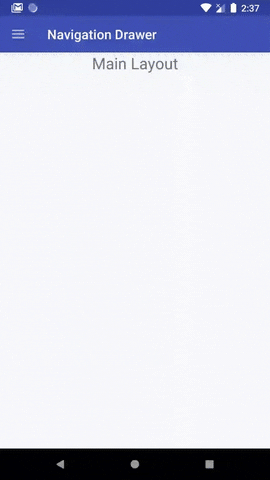새로운 Android 디자인 지원 라이브러리를 사용하여 내 애플리케이션에서 탐색 창을 구현하고 있습니다.
선택한 항목의 색상을 변경하는 방법을 모르겠어요!
다음은 메뉴의 xml입니다.
<menu xmlns:android="http://schemas.android.com/apk/res/android">
<group android:checkableBehavior="single">
<item
android:id="@+id/navigation_item_1"
android:icon="@drawable/ic_1"
android:title="@string/navigation_item_1"/>
<item
android:id="@+id/navigation_item_2"
android:icon="@drawable/ic_2"
android:title="@string/navigation_item_2"/>
</group>그리고 다음은 내부에 위치한 navigationview xml입니다 android.support.v4.widget.DrawerLayout.
<android.support.design.widget.NavigationView
android:id="@+id/activity_main_navigationview"
android:layout_width="wrap_content"
android:layout_height="match_parent"
android:layout_gravity="start"
app:headerLayout="@layout/drawer_header"
app:itemIconTint="@color/black"
app:itemTextColor="@color/primary_text"
app:menu="@menu/menu_drawer">
<TextView
android:id="@+id/main_activity_version"
android:layout_width="wrap_content"
android:layout_height="wrap_content"
android:layout_gravity="bottom"
android:layout_marginBottom="@dimen/activity_vertical_margin"
android:layout_marginLeft="@dimen/activity_horizontal_margin"
android:textColor="@color/primary_text" />
</android.support.design.widget.NavigationView>도와 주셔서 감사합니다!
[편집] 나는 이미 이것과 같은 해결책을 보았다 : 안드로이드 메뉴의 배경색을 바꾸십시오 .
꽤 해킹 인 것 같고 새로운 디자인 지원 라이브러리를 사용하면 더 깨끗한 것이 도입되었을 것이라고 생각했습니다.